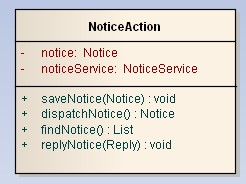最近因某些原因重装了Win10, 虚拟机也需要重装, 记录一下过程, 供以后查阅, 以免走更多弯路
一些常用命令
scp:- 比如把自己windows上的某个文件test.py上传到某台linux上, 则在windows上用git bash到达这个文件所在的目录然后输入命令
scp test.py hlh@192.168.80.8:/home/test_dir - 下载则把命令顺序反过来:
- 比如把自己windows上的某个文件test.py上传到某台linux上, 则在windows上用git bash到达这个文件所在的目录然后输入命令
make && make install之前用configure的时候记得用--prefix指定安装目录, 这样就只会安装到这个目录不会分散到各处, 卸载的时候就很方便, 比如编译安装python3.8的时候就会有类似如这样的命令:$ ./configure --prefix=/usr/local/python3 --enable-optimizations
$ make
$ make install
需准备的工具和材料
- 虚拟机软件
- Ubuntu : 我用的是16.04版本的ubuntu的server版本(不是desktop桌面版)
- 建议给虚拟机分配20G硬盘空间
- 建议给虚拟机分配4G内存
. . .